Adding multi-language support to your virtual tour in NestTrail enhances accessibility and allows users from different regions to experience the tour in their preferred language. NestTrail makes it easy to enable multiple languages and translate tour content seamlessly. This guide will walk you through the step-by-step process of configuring and managing multi-language content.
Activating Multi-Language Support
To begin, navigate to Virtual Tours -> Editor UI from the side menu. Inside the Editor UI, click on the language icon located at the top-right corner of the screen. This section allows you to configure language settings for your tour.
Here, you can:
Enable or disable the language selector, which allows users to switch between different languages within the tour.
Set the default language, which will be displayed initially when users enter the tour.
Select all the available languages that users can choose from when navigating the tour.
Once you have configured the language settings, click Save in the top-right corner to apply the changes.
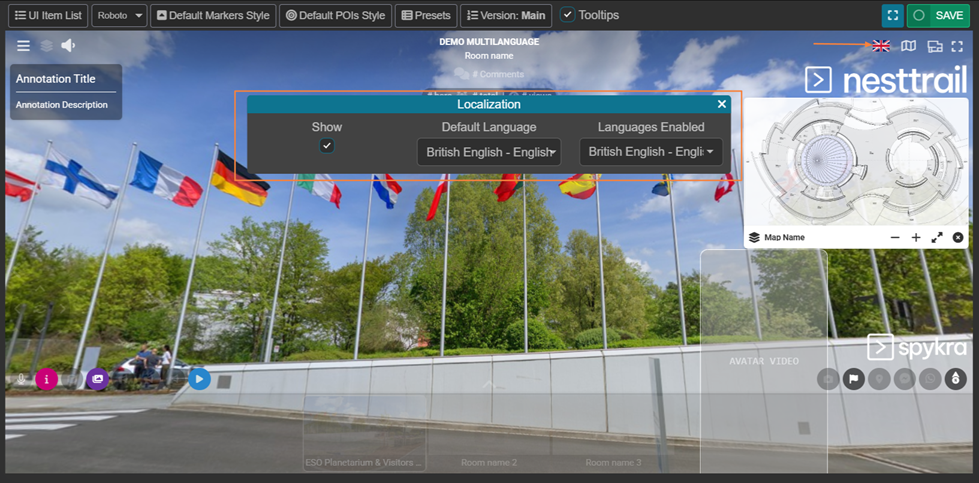
Translating Tour Content
Once the multi-language feature is activated, various content editing sections in the tour will display flags next to translatable fields. These flags represent the different languages enabled for the tour.
To translate content:
Select the desired language by clicking on the corresponding flag.
Enter the translated text in the designated field.
Repeat this process for all necessary fields across different sections of the tour.

Using Automatic Translation with DeepL
If DeepL translation is enabled in the system, you will find a Translate button near translatable fields. Clicking this button will automatically generate a translation for the selected language. This feature significantly speeds up the process of creating multi-language content, especially for large tours.
Publishing and Managing Multi-Language Links
After setting up multi-language content, the Publish section of the tour will now display separate links for each language. These unique links ensure that users accessing the tour in different languages receive the appropriate version.
Users can switch between languages within the tour interface by clicking the language icon at the top-right corner. This allows for a seamless multilingual experience, ensuring that users can explore the tour in their preferred language.
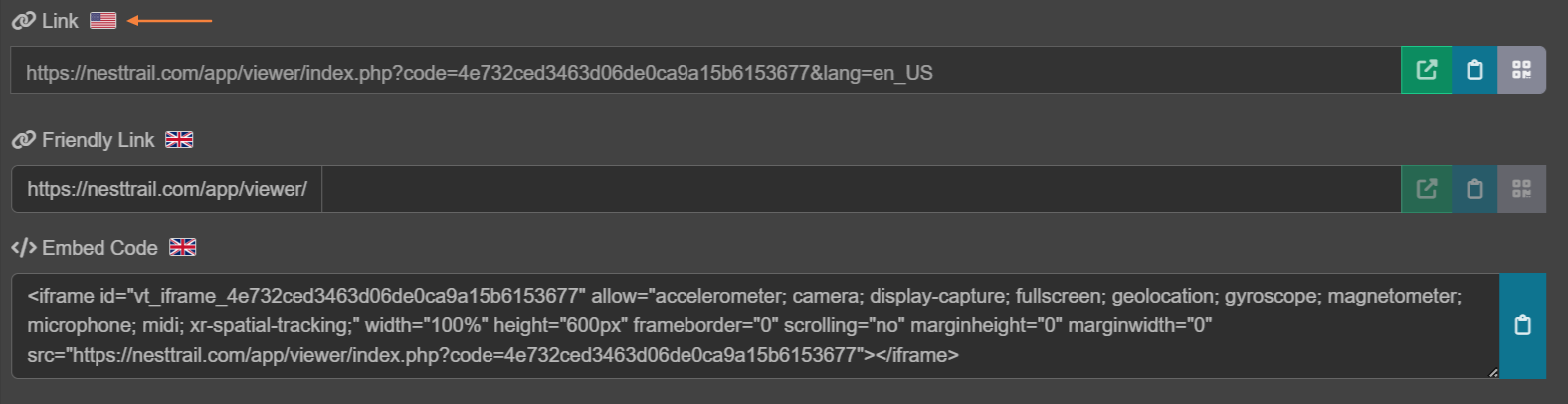
Benefits of Multi-Language Support in Virtual Tours
Improved Accessibility: Allows users from different linguistic backgrounds to explore the tour comfortably.
Enhanced User Engagement: Offering localized content increases user satisfaction and engagement.
Automatic Translations: DeepL integration simplifies and accelerates the translation process.
Customizable Language Selection: Users can manually switch between languages for a personalized experience.
By following these steps, you can successfully add multi-language support to your NestTrail tour, making it more inclusive and accessible to a global audience. Explore the live multi-language preview in the demo to see this feature in action!
